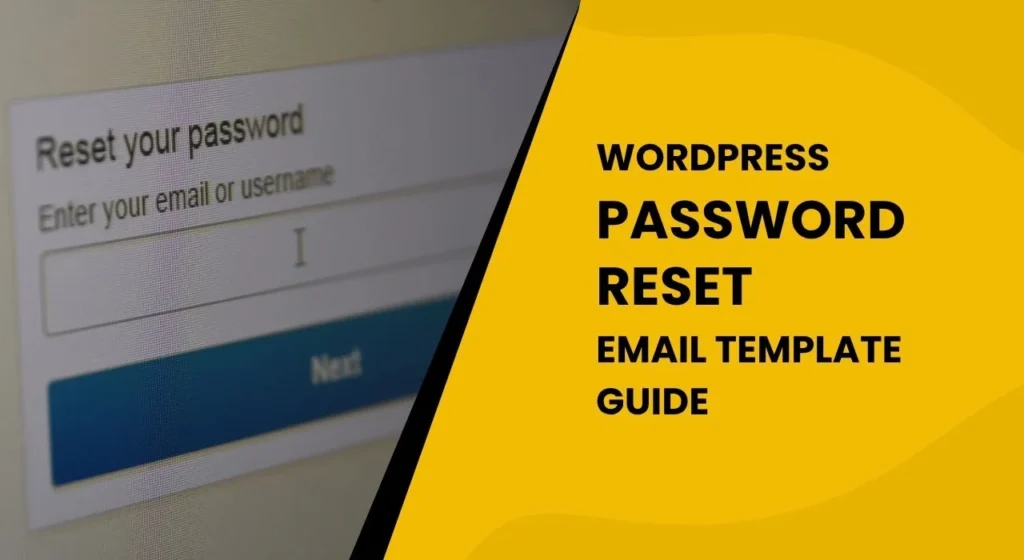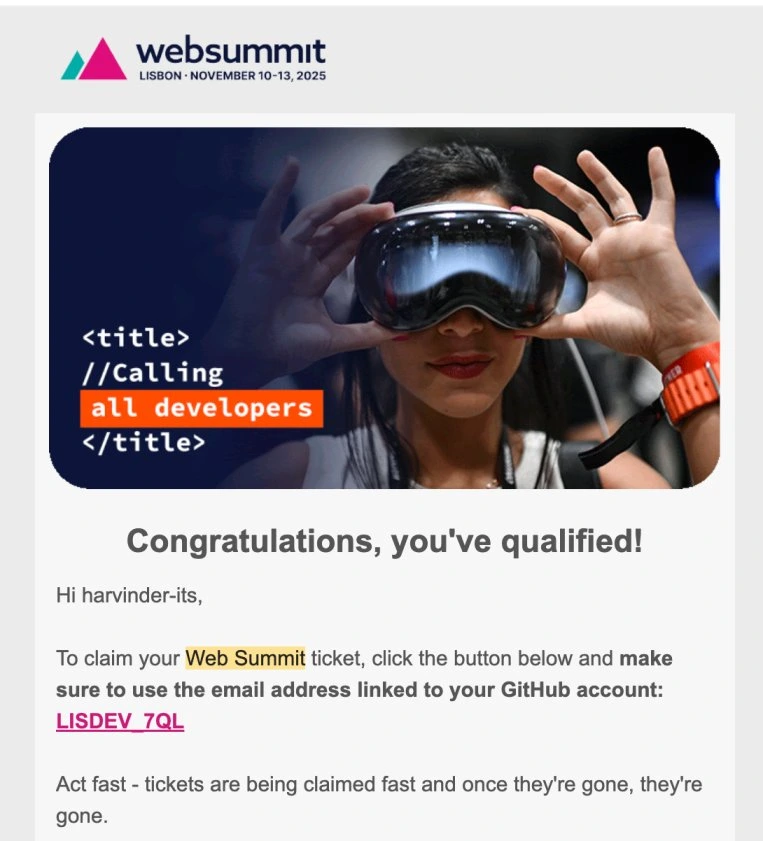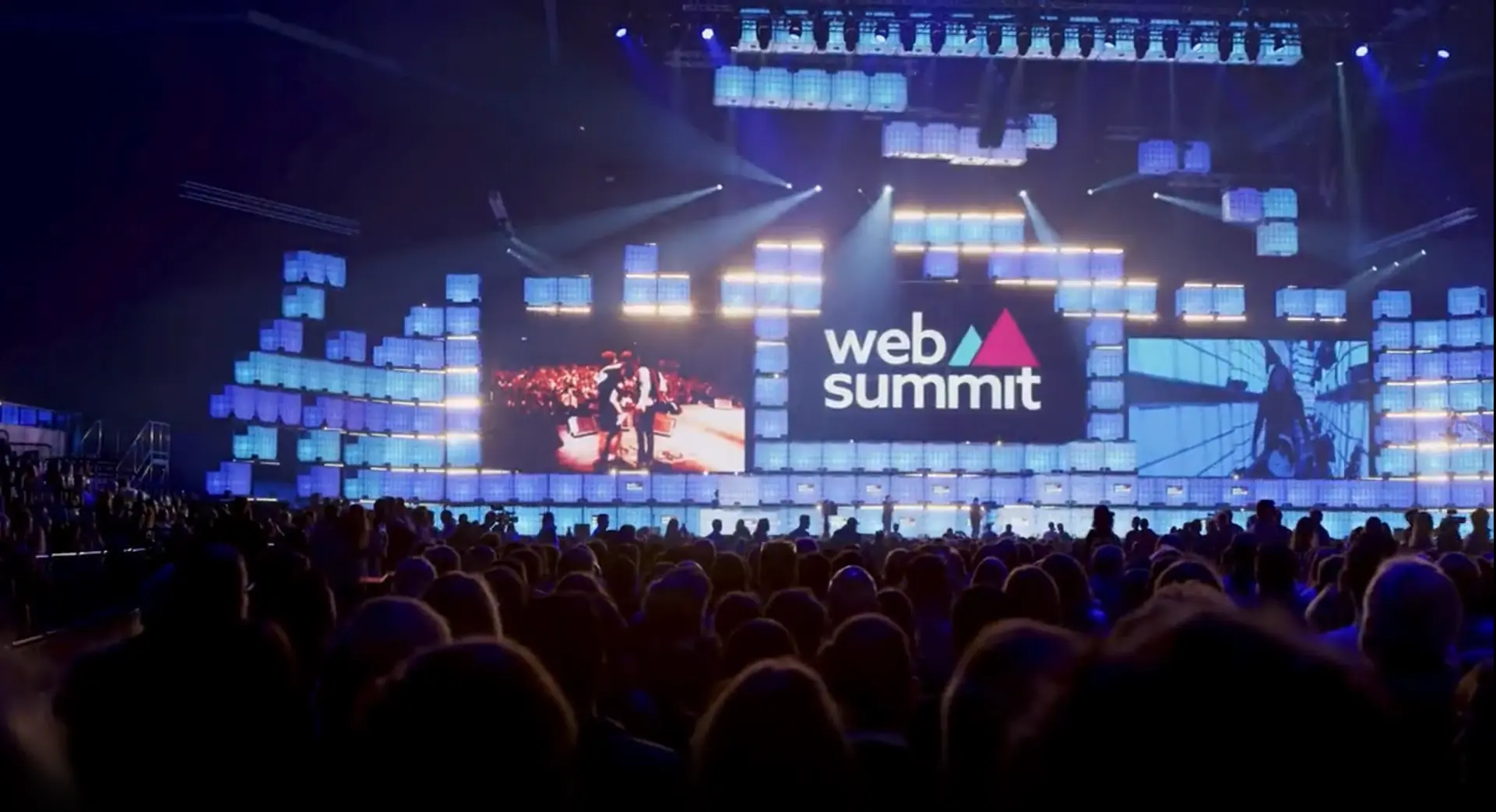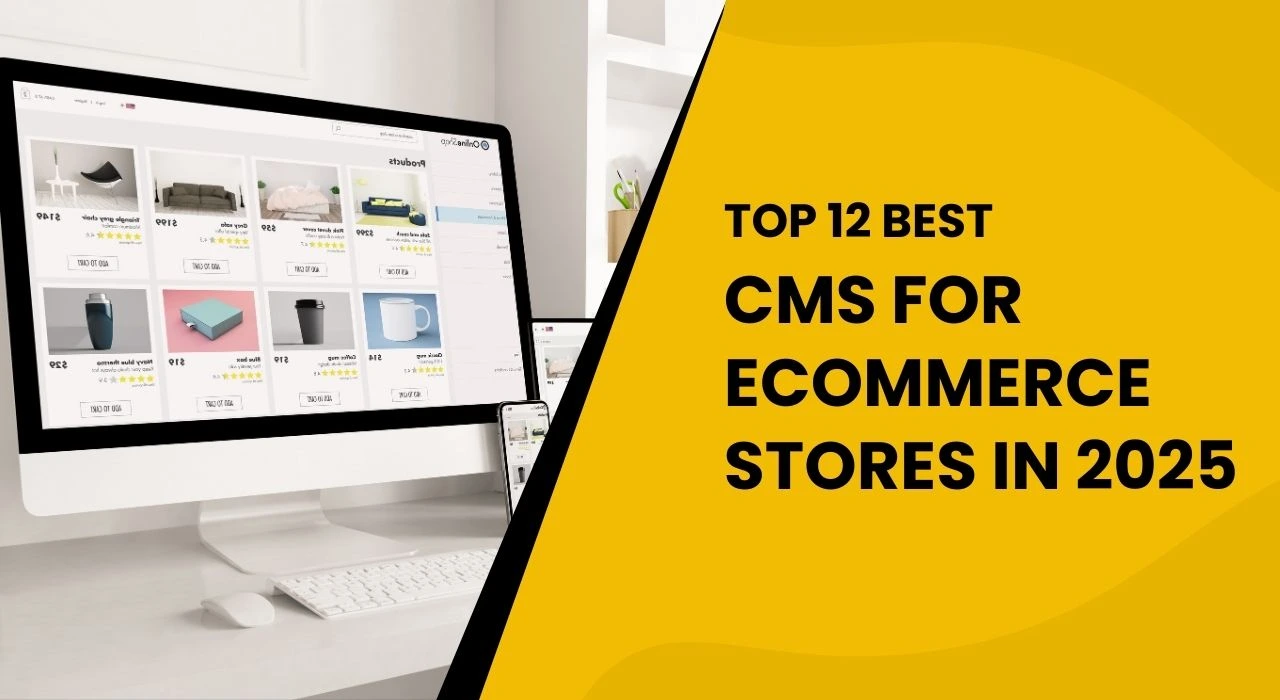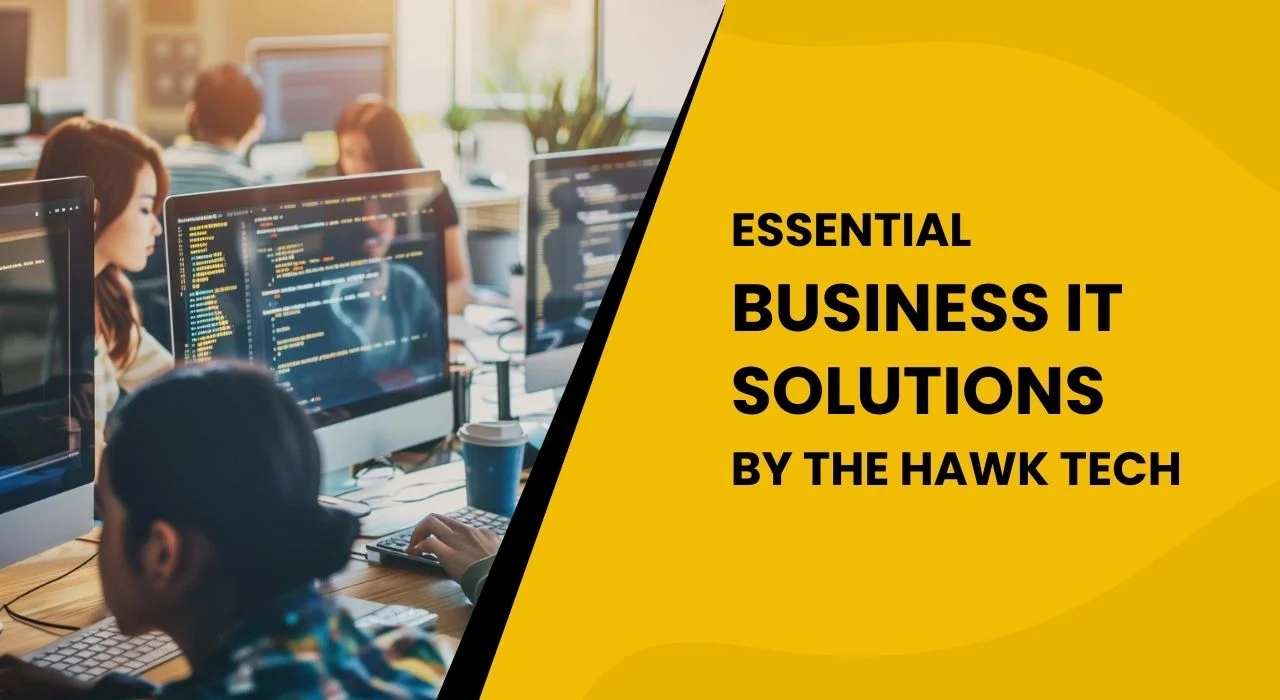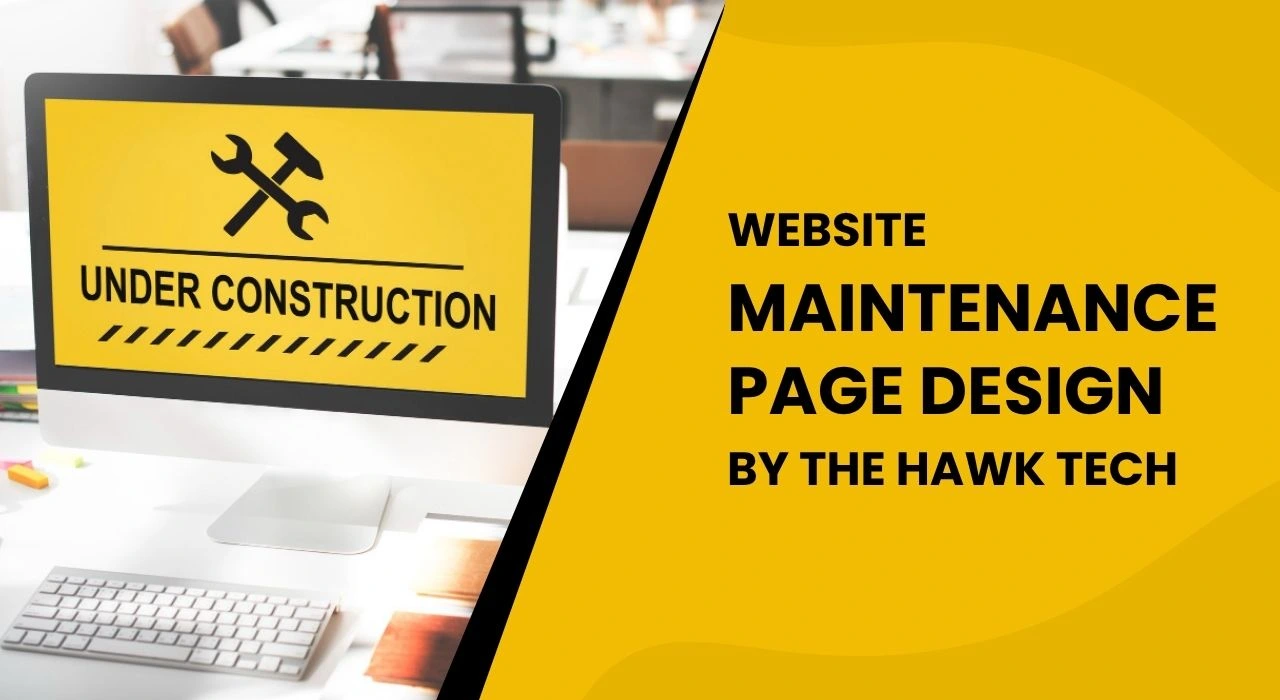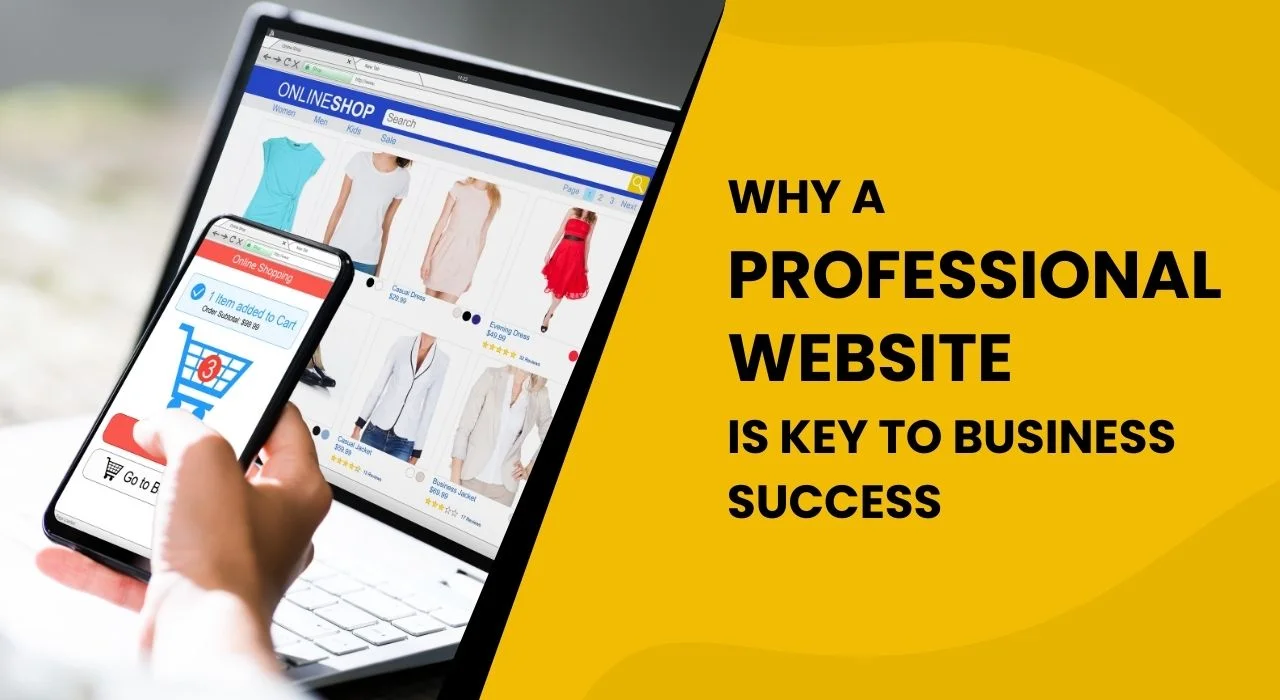When managing a WordPress website, a seamless user experience is paramount, especially during critical interactions like a password reset. The default email sent by WordPress for a password reset often lacks brand identity and a professional touch. This comprehensive guide will walk you through the process of customizing the WordPress password reset email template, ensuring it perfectly aligns with your website’s design and enhances the user journey.
A well-designed password reset email template not only reinforces your brand but also builds trust with your users. Imagine a user needing to reset their password; instead of a generic email, they receive a beautifully branded message that reflects your website’s professionalism. This guide will empower you to achieve just that, by diving deep into the technical aspects and providing practical examples for an effective WordPress password reset customization.
Understanding the WordPress Password Reset Mechanism
Before we dive into customization, it’s crucial to understand how WordPress handles the password reset process. When a user clicks “Lost your password?” on your WordPress login page, WordPress generates a unique key and sends an email to the user’s registered email address. This email contains a link with the key, allowing the user to set a new password. Our goal is to intercept and modify the content of this email using WordPress’s robust filter system, specifically targeting the password reset email template.
WordPress provides several filters to customize its default behaviors. For the password reset email template, the retrieve_password_message filter is our primary tool. This filter allows developers to access and modify the entire message body of the password reset email before it is dispatched. By leveraging this filter, we can replace the standard text-based email with a rich HTML password reset email template that incorporates your branding elements, custom messaging, and even dynamic content.
Harnessing the retrieve_password_message Filter for Your Password Reset Email Template
The retrieve_password_message filter is the gateway to transforming your password reset email template. It takes four arguments: the default message, the reset key, the user’s login, and the user data object. By manipulating these arguments, particularly the $message, we can inject our custom HTML.
Let’s look at the basic structure of how you’d typically set up this filter in your theme’s functions.php file or a custom plugin:
add_filter('retrieve_password_message', 'my_custom_password_reset_email_template', 10, 4);
function my_custom_password_reset_email_template($message, $key, $user_login, $user_data) {
// Initialize an empty variable for your custom HTML content
$custom_html = '';
// --- Your custom HTML password reset email template content will go here ---
// This is where you'll build the entire structure of your email.
// We will cover the components in detail next.
// Important: To send an HTML email, you must set the content type header.
// This is typically done before sending the email.
$headers = array('Content-Type: text/html; charset=UTF-8');
// Send the custom HTML email using wp_mail
// We use wp_mail here directly, and return an empty string from the filter
// to prevent the default plain text message from being sent in addition.
wp_mail($user_data->user_email, __('Password Reset Request for Your Account'), $custom_html, $headers);
// Return an empty string to prevent the default message from being sent.
return '';
}In this function, the $message argument (the default email content) is essentially ignored once we decide to send our own custom email using wp_mail(). The $key, $user_login, and $user_data variables are incredibly useful as they provide dynamic information that you’ll want to include in your custom password reset email template, such as the reset link and the user’s name.
Crafting a Custom HTML Password Reset Email Template
Now, let’s break down the essential components of a visually appealing and functional password reset email template. Remember, email clients have varying levels of HTML and CSS support, so it’s best to stick to inline CSS and simple table-based layouts for maximum compatibility.
Your $custom_html variable will contain the entire HTML structure. Here’s a breakdown of the key sections you should include and how to customize them for your WordPress password reset email template:
1. Header Section: Branding Your Password Reset Email Template
This is the first impression of your password reset email template. It should prominently feature your logo and align with your brand’s color scheme.
- Logo: Include a clear, web-optimized image of your logo. Use absolute URLs for image sources.
- Background and Styling: Use inline CSS for background colors, padding, and text alignment. Consider a simple background image if it enhances your brand, but ensure it’s subtle and doesn’t overwhelm.
<div style="text-align: center; padding: 20px 0; border-bottom: 3px solid #eeeeee; background-color: #f7f7f7;">
<img decoding="async" src="https://yourwebsite.com/wp-content/uploads/your-logo.png" width="150" alt="Your Website Logo" style="max-width: 150px; height: auto;">
</div>(Replace https://yourwebsite.com/wp-content/uploads/your-logo.png with your actual logo URL.)
2. Reset Password Instruction: Clear and Concise Messaging
This section should clearly explain why the user received the email and what action they need to take. Keep the language straightforward and empathetic.
- Personalization: Address the user by their login name if possible (using
$user_login). - Purpose: Clearly state that this email is for a password reset.
- Call to Action: Guide them towards clicking the reset link.
<div style="text-align: center; padding: 30px 0; font-size: 18px; line-height: 1.5em; color: #333333;">
Hello <?php echo esc_html($user_login); ?>,<br><br>
We received a request to **reset the password** for your account. If you made this request, click the link below to change your password:
</div>3. Reset Password Link: The Core of Your Password Reset Email Template
This is the most critical part of your password reset email template. The link must be secure, clearly visible, and easy to click.
- Dynamic Link: Generate the reset link using the
$keyand$user_loginprovided by the filter. WordPress’ssite_url()andrawurlencode()functions are essential here for security and correctness. - Button Styling: Use button-like styling with sufficient padding and a contrasting background color to make it stand out. Avoid complex CSS properties that might not render correctly in all email clients.
$reset_link = site_url("wp-login.php?action=rp&key=$key&login=" . rawurlencode($user_login));
$custom_html .= '<div style="text-align: center; padding: 20px 0;">';
$custom_html .= '<a style="background: #0073aa; color: #fff; padding: 12px 30px; text-decoration: none; border-radius: 5px; font-weight: bold; display: inline-block;" href="' . esc_url($reset_link) . '">Reset Your Password</a>';
$custom_html .= '</div>';4. Security Notice: Building Trust in Your Password Reset Process
It’s crucial to inform users about what to do if they didn’t request a password reset. This builds trust and adds a layer of security.
- Instructions for Unsolicited Emails: Advise them to ignore the email if they didn’t initiate the request.
- Contact Information: Provide a way for them to report suspicious activity, typically your administrative email address.
<div style="text-align: center; padding: 15px 0; background: #f0f0f0; border-radius: 5px; margin-top: 20px; font-size: 14px; color: #555555;">
If you didn't make this **password reset** request, please ignore this email or <a style="color: #0073aa; text-decoration: none;" href="mailto:' . get_option('admin_email') . '">report it to us</a> immediately.
</div>5. Footer Section: Professional Closing for Your Password Reset Email Template
A professional footer adds a polished touch to your password reset email template.
- Gratitude: Thank the user.
- Website Name and Link: Include your website’s name and a link back to your home page.
- Support: You can add a short line about contacting support if needed.
<div style="color: #ffffff; padding: 20px 0; background: #005f7a; border-radius: 5px; margin-top: 20px;">
<div style="color: #ffffff; text-align: center; font-size: 16px;">Thank you!</div>
<div style="color: #ffffff; text-align: center; font-size: 14px; margin-top: 5px;">The <a style="color: #ffffff; text-decoration: none;" href="' . esc_url(site_url()) . '">' . get_bloginfo('name') . '</a> Team</div>
</div>Putting it all together: A complete Custom Password Reset Email Template Code Example
Here’s how the full function might look, incorporating all the elements for your custom WordPress password reset email template:
add_filter('retrieve_password_message', 'my_custom_password_reset_email_template', 10, 4);
function my_custom_password_reset_email_template($message, $key, $user_login, $user_data) {
// Base container styling
$custom_html = '<div style="max-width: 600px; margin: 0 auto; font-family: \'Open Sans\', Helvetica, Arial, sans-serif; font-size: 15px; color: #666; padding: 20px; background-color: #ffffff; border-radius: 8px; border: 1px solid #e0e0e0; box-shadow: 0 2px 5px rgba(0,0,0,0.05);">
<div style="text-align: center; padding: 20px 0; border-bottom: 2px solid #eeeeee; background-color: #f7f7f7;">
<img decoding="async" src="https://yourwebsite.com/wp-content/uploads/your-logo.png" width="180" height="auto" alt="Your Website Name Logo" style="max-width: 180px; height: auto; display: block; margin: 0 auto;">
</div>
<div style="text-align: center; padding: 30px 20px; font-size: 18px; line-height: 1.6em; color: #333333;">
Hello <strong>' . esc_html($user_login) . '</strong>,<br><br>
We received a request to **reset the password** for your account on ' . esc_html(get_bloginfo('name')) . '.<br>
If you made this request, please click the button below to set a new password:
</div>';
// Generate the secure password reset link
$reset_link = site_url("wp-login.php?action=rp&key=$key&login=" . rawurlencode($user_login));
// Reset Password Button
$custom_html .= '<div style="text-align: center; padding: 20px 0;">
<a style="background: #0073aa; color: #fff; padding: 15px 35px; text-decoration: none; border-radius: 7px; font-weight: bold; font-size: 17px; display: inline-block; box-shadow: 0 2px 5px rgba(0,0,0,0.1);" href="' . esc_url($reset_link) . '">Reset Your Password</a>
</div>';
// Security Notice
$custom_html .= '<div style="text-align: center; padding: 20px; background: #f9f9f9; border-radius: 5px; margin-top: 25px; font-size: 14px; color: #555555; border-top: 1px solid #eeeeee;">
If you did not request this **password reset**, please ignore this email. Your password will not be changed.
<br><br>
For any concerns, please contact us at <a style="color: #0073aa; text-decoration: none;" href="mailto:' . get_option('admin_email') . '">' . get_option('admin_email') . '</a>.
</div>';
// Footer Section
$custom_html .= '<div style="color: #ffffff; padding: 20px; background: #005f7a; border-radius: 0 0 8px 8px; margin-top: 25px; text-align: center; font-size: 14px;">
<div style="color: #ffffff;">Thank you for being a part of the ' . esc_html(get_bloginfo('name')) . ' community!</div>
<div style="color: #ffffff; margin-top: 8px;">Visit our website: <a style="color: #ffffff; text-decoration: none; font-weight: bold;" href="' . esc_url(site_url()) . '">' . esc_html(get_bloginfo('name')) . '</a></div>
</div>';
$custom_html .= '</div>'; // Close main container div
// Set the headers to send the email as HTML
$headers = array('Content-Type: text/html; charset=UTF-8');
// Send the email as HTML content
wp_mail($user_data->user_email, __('Password Reset Request for Your Account', 'your-text-domain'), $custom_html, $headers);
// Return an empty message to prevent the default plain text email from being sent.
return '';
}(Remember to replace https://yourwebsite.com/wp-content/uploads/your-logo.png with your actual logo URL and 'your-text-domain' with your theme or plugin’s text domain for internationalization.)
Placing Your Code: Where to Add the Customization
You have a couple of options for where to place this PHP code:
- Child Theme’s
functions.phpfile (Recommended): This is the safest place. If you update your main theme, your customizations will remain intact. Access your theme files via FTP or your hosting control panel’s file manager. - Custom Plugin: For a more robust and portable solution, especially if you manage multiple WordPress sites or want to encapsulate this functionality, create a small custom plugin. This involves creating a new folder in
wp-content/plugins/, adding a PHP file with your code, and activating it from the WordPress admin.
Important Considerations for Your Password Reset Email Template:
- Testing is Crucial: After implementing any code, thoroughly test the password reset functionality. Initiate a password reset as a user and check your email to ensure the custom template renders correctly and all links work.
- Email Client Compatibility: Always remember that email clients (Gmail, Outlook, Apple Mail, etc.) interpret HTML and CSS differently. Stick to simple, robust HTML and inline CSS. Avoid complex CSS properties like
float,position,flexbox, orgrid. - Absolute URLs: For images, links, and any external resources, always use absolute URLs (e.g.,
https://yourwebsite.com/image.png) instead of relative ones. - Security: Ensure that any dynamic content you inject, especially user-provided data, is properly escaped using functions like
esc_html()oresc_url()to prevent cross-site scripting (XSS) vulnerabilities. - Styling within the
div: Notice how thestyleattribute is used directly within HTML tags. This is called inline CSS and is generally the most reliable way to style emails. wp_mail()Function: We are usingwp_mail()directly within our filter function. This allows us complete control over the email content and headers. By returning an empty string from the filter (return '';), we prevent the default WordPress email content from also being sent.

Testing Your Customization: Ensuring a Seamless Password Reset Experience
Thorough testing is non-negotiable. Don’t assume your password reset email template works perfectly after just adding the code.
Initiate a Password Reset:
- Log out of your WordPress site.
- Go to your login page (e.g.,
yourdomain.com/wp-login.php). - Click on “Lost your password?” or “Forgot your password?”.
- Enter an email address associated with a user on your site and submit.
Receive and Open Email:
- Check the inbox of the email address you entered.
- Verify that you received your custom-designed password reset email template.
- Check for any broken images, misaligned text, or incorrect colors.
- Ensure all links, especially the password reset link, are present and correctly formatted.
Reset Password:
- Click on the provided password reset link in the email.
- You should be redirected to a page on your WordPress site where you can enter a new password.
- Enter a new password and confirm it.
- Verify that the password was successfully reset and you can log in with the new credentials.
Test Edge Cases (Optional but Recommended)
- Test with an invalid email address (should receive no email).
- Test if the email lands in spam (check your server’s email configuration if it does).
- Test with different email clients (Gmail, Outlook, Yahoo Mail, etc.) if possible to see how your template renders.
Troubleshooting Common WordPress Password Reset Email Issues
Even with careful implementation, you might encounter issues. Here are some common problems and their solutions related to your WordPress password reset email template:
Email Not Sending:
- Check PHP Mail Function: Your server might not have the
mail()function enabled, or it might be misconfigured. - SMTP Plugin: For reliable email delivery, especially for transactional emails like password reset messages, use an SMTP (Simple Mail Transfer Protocol) plugin (e.g., WP Mail SMTP, Post SMTP). These plugins route emails through a dedicated mail server, bypassing potential server-side
mail()function issues and improving deliverability. - Hosting Provider: Contact your hosting provider. They can check server mail logs and ensure email sending is correctly configured for your account.
Email Sending but Not Receiving:
- Spam Folder: The email might be landing in the user’s spam or junk folder. Advise users to check these folders.
- Email Address: Double-check that the user’s email address is correct in WordPress.
- Sender Reputation: If your domain’s email sender reputation is poor, emails might be blocked. An SMTP plugin can help with this by using a reputable email service.
Email Not Displaying Correctly (HTML Issues):
- Inline CSS: Ensure all your CSS is inline. External stylesheets and
<style>blocks in the<head>are often stripped by email clients. - Basic HTML: Stick to basic HTML tags (
<div>,<table>,<a>,<img>,<p>,<span>). Avoid complex or semantic HTML5 tags that might not be supported. - Image Paths: Verify that image paths are absolute and accessible publicly.
- Validation: Use an HTML email validator (online tools available) to check for common errors.
Default WordPress Email Still Sending:
- Ensure your
retrieve_password_messagefilter function returns an empty string (return '';). This is crucial to prevent the default plain text message from being sent in addition to your custom HTML. esc_html()andesc_url(): If you see strange characters or broken links, ensure you are properly escaping variables, especially$user_loginand$reset_link, usingesc_html()andesc_url()respectively.
Conclusion
Customizing the WordPress password reset email template is a small but incredibly impactful step towards providing a fully branded and professional user experience. By understanding the retrieve_password_message filter and meticulously crafting your custom HTML, you can transform a generic system email into a powerful touchpoint that reinforces your brand identity and enhances user trust.
Remember, every interaction a user has with your website, even an automated one like a password reset, contributes to their overall perception of your brand. A well-designed password reset email template reflects attention to detail and a commitment to user satisfaction. Always prioritize thorough testing after implementing any changes to ensure a seamless and secure password reset process for all your users. With this guide, you now have the knowledge and tools to take full control of your WordPress password reset email template and make it truly your own.
Frequently Asked Questions (FAQs)
1. Why should I customize the WordPress password reset email template?
Customizing the WordPress password reset email template allows you to brand the email with your logo and colors, deliver clear and user-friendly instructions, and enhance overall user trust. It transforms a generic system message into a professional communication that reflects your website’s identity.
2. Do I need to be a developer to customize the password reset email template?
While the guide provides PHP code, a basic understanding of HTML and CSS is helpful. If you’re uncomfortable editing code directly, consider using a specialized plugin that offers a visual interface for email customization, though for a truly bespoke password reset email template, direct code modification offers the most control.
3. Where exactly do I put the PHP code for the custom password reset email template?
The recommended place for the code is in your WordPress child theme’s functions.php file. This ensures your customizations are not lost when your main theme updates. Alternatively, you can create a custom plugin for better portability.
4. My custom password reset email is not sending, or it’s going to spam. What should I do?
First, ensure your server’s mail() function is active. If issues persist, the most common solution is to install and configure an SMTP plugin (e.g., WP Mail SMTP). This will route your emails through a reliable external mail server, significantly improving deliverability and helping to prevent your password reset emails from landing in spam folders.
5. How can I ensure my custom password reset email template looks good on all email clients?
Email client compatibility is challenging. The best practice is to stick to basic HTML structures (like tables for layout) and use inline CSS for all styling. Avoid advanced CSS properties. After implementing, always send test emails to various email clients (Gmail, Outlook, Apple Mail, etc.) to check how your password reset email template renders.