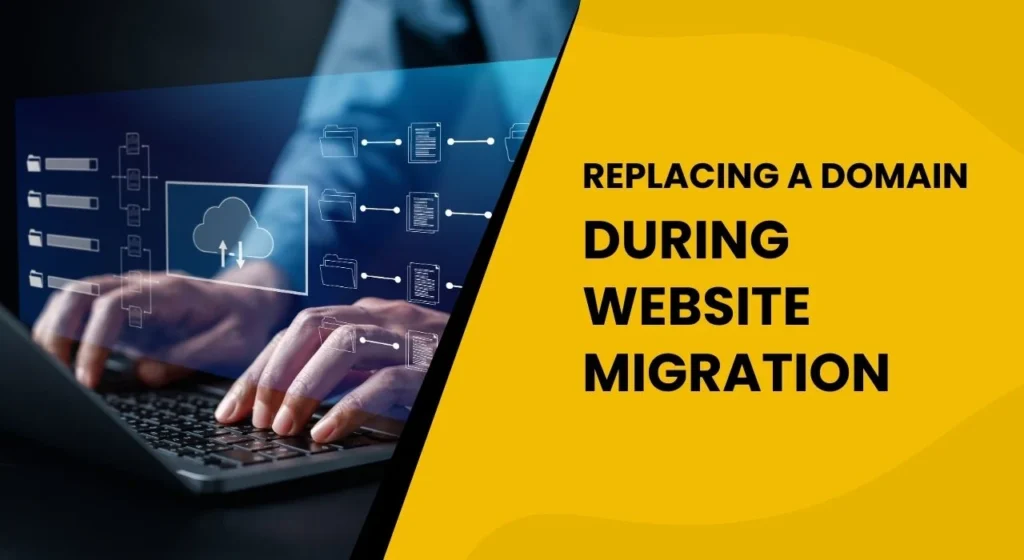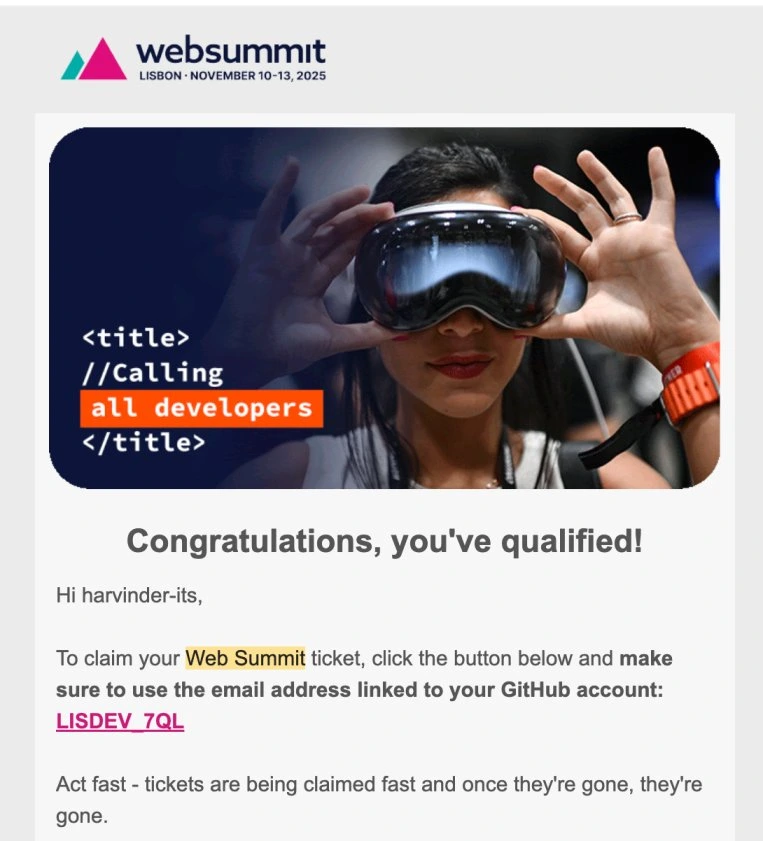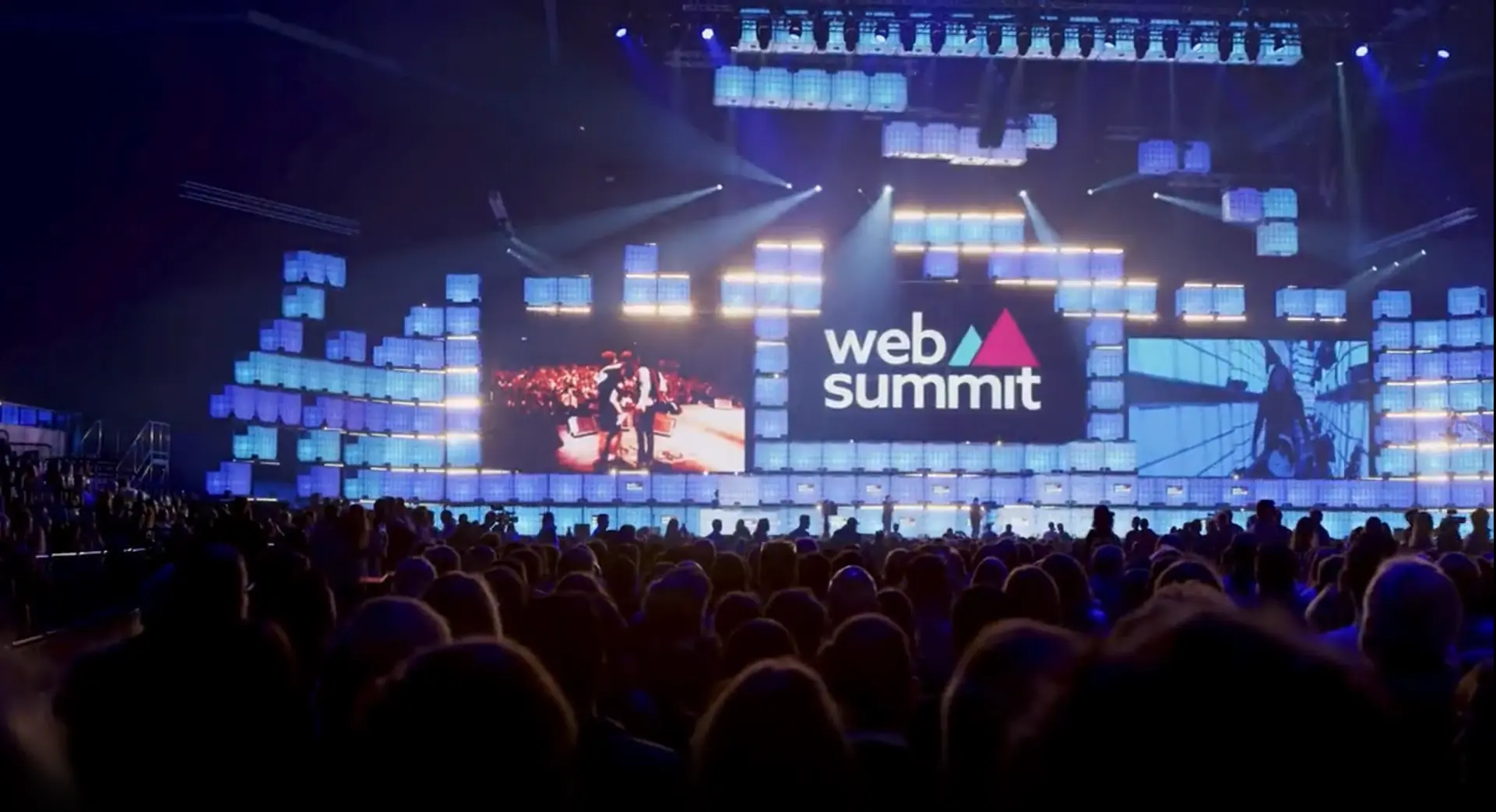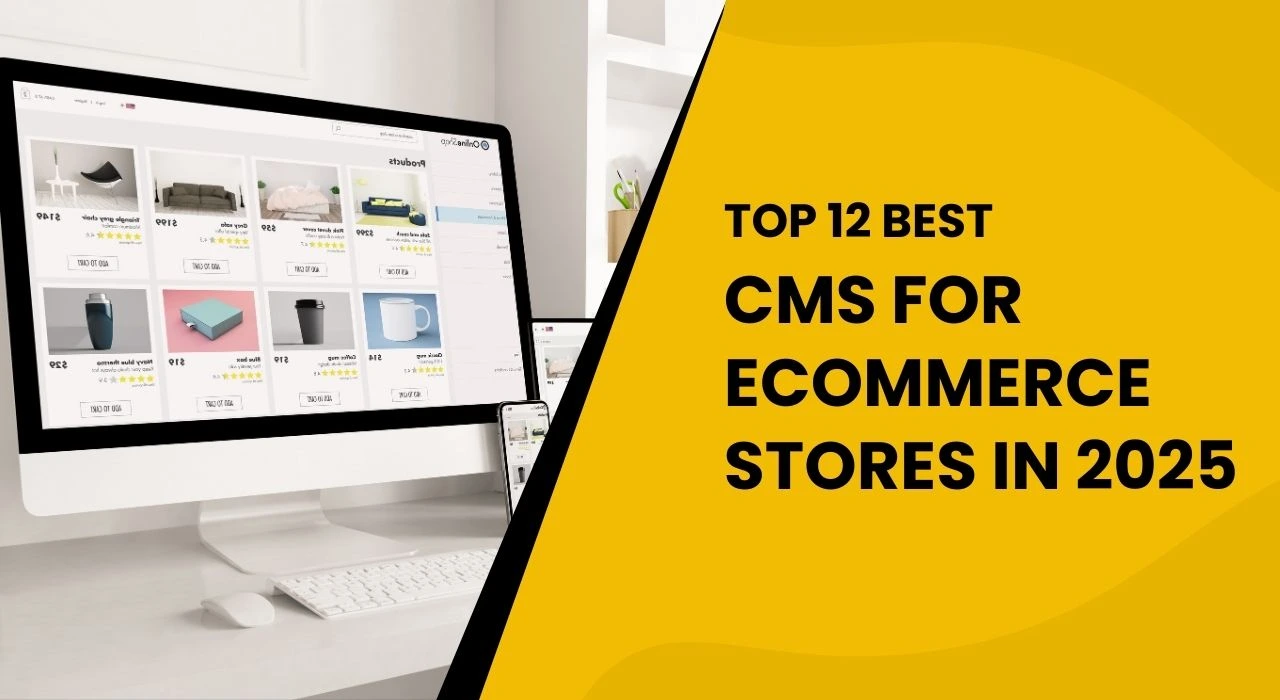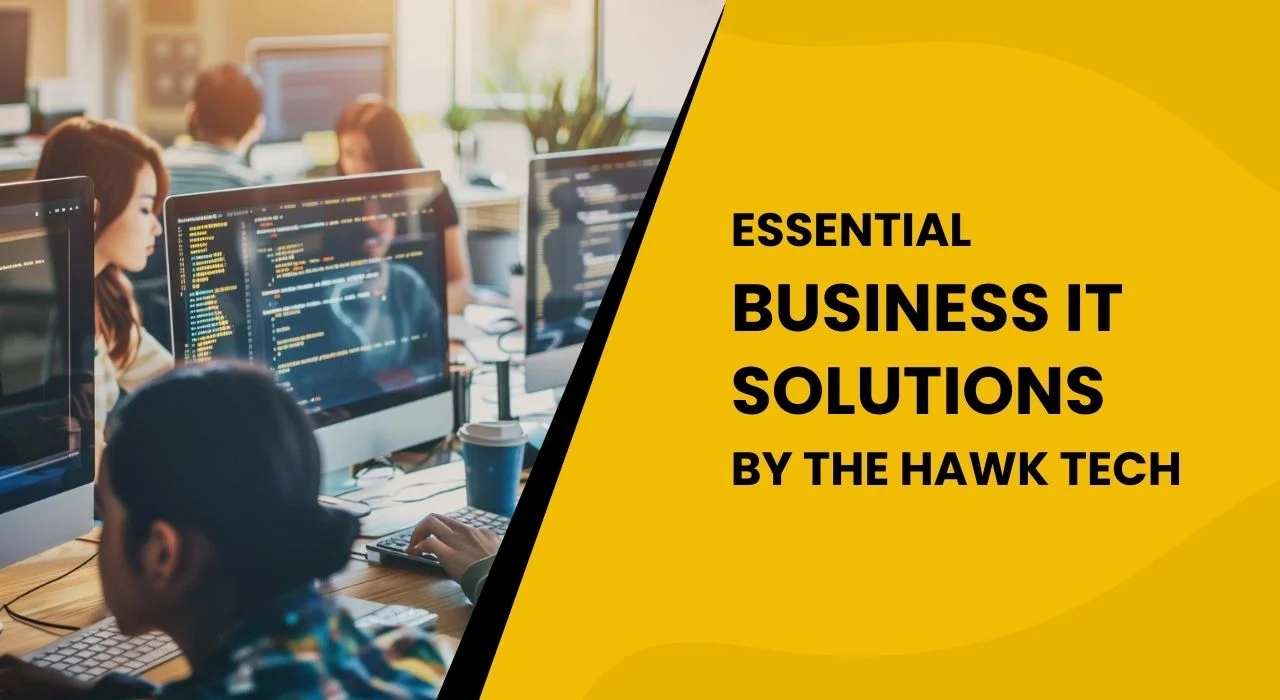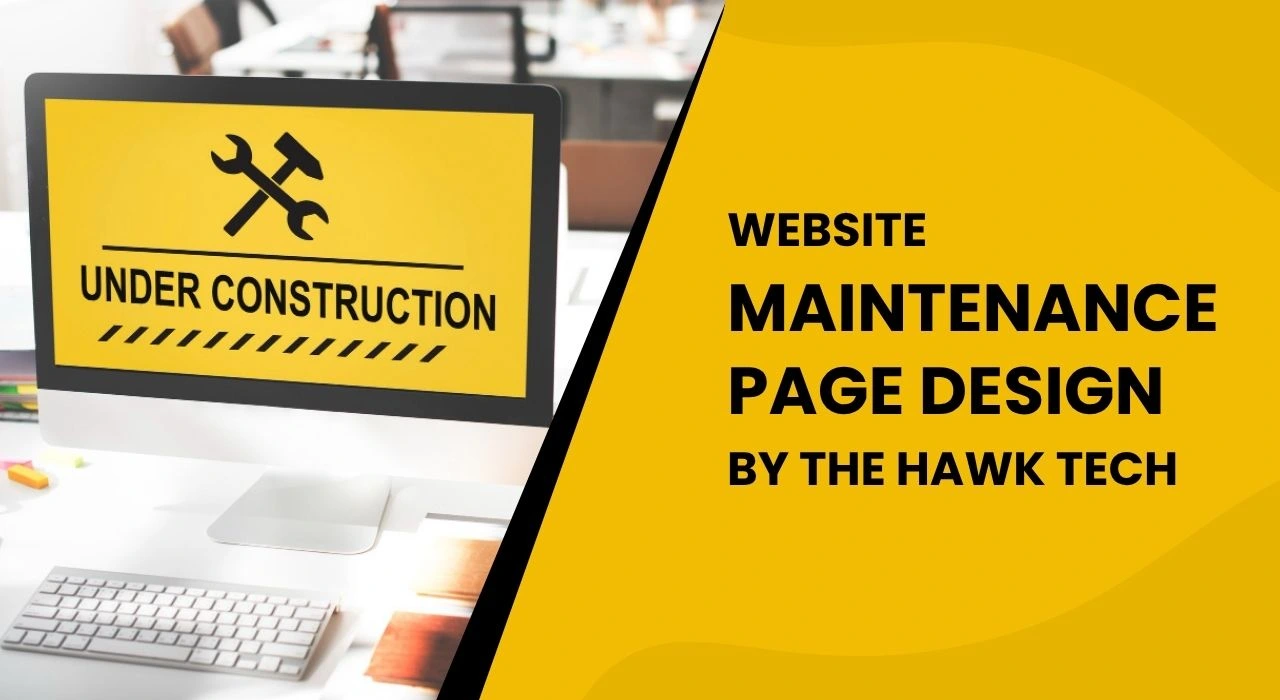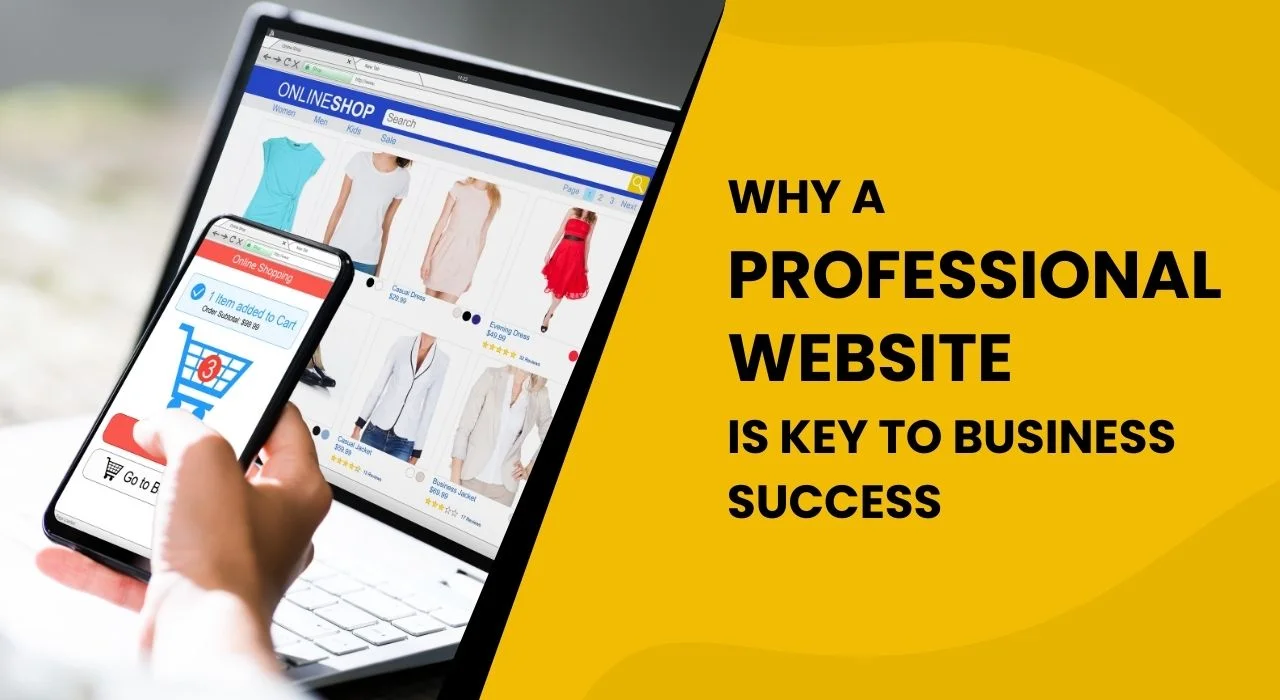Website migration can be a challenging task, especially when you’re transferring to a new domain. Whether you’re upgrading your site or moving to a completely different domain, one of the critical steps is replacing your domain name in the database. This process can either be done manually or with the help of a plugin. In this guide, we’ll walk you through both methods, providing insights into each and how The Hawk Tech can support you throughout the process with our development, graphic design, digital marketing, SEO, and custom services for businesses of all sizes.
Understanding Website Migration
Website migration refers to the process of transferring your website from one domain or hosting platform to another. This might involve changes to your domain name, hosting provider, or the content management system (CMS) you’re using. Proper migration ensures minimal disruption to your site’s SEO, user experience, and performance.
During migration, a crucial step is replacing the old domain with the new one in your website’s database. Below, we will cover two common methods to accomplish this: using a plugin and doing it manually.
Method 1: Using a Plugin for Website Migration
Why Use a Plugin?
For many website owners, using a plugin is the easiest and most efficient way to replace a domain name during website migration. Plugins automate much of the process, saving time and reducing the risk of errors. Several plugins are designed specifically for WordPress migration, and The Hawk Tech often recommends this method for its clients due to its simplicity and reliability.
Popular Plugins for Domain Replacement
- All-in-One WP Migration
Easy to use with an intuitive interface.
Automatically handles domain name replacement during migration.
Includes options for database export, including all tables related to URLs. - Better Search Replace
Allows you to search and replace domain names within the WordPress database.
Provides a detailed log of changes made, ensuring transparency.
How to Use a Plugin for Domain Replacement
- Install the Plugin:
From your WordPress dashboard, go to the “Plugins” section.
Search for a migration plugin such as Better Search Replace and install it. - Configure the Plugin:
After activation, navigate to the plugin settings.
Enter your old domain in the “Find” field and your new domain in the “Replace” field. - Run the Search & Replace:
The plugin will search through the entire database and replace all instances of the old domain with the new one.
Ensure you check the “Run as dry run” option to test before making any changes. - Final Checks:
After the plugin has replaced the domain name, verify all your links and media files.
Don’t forget to update your wp-config.php file with your new database credentials.
This method is effective and easy to use, especially for smaller businesses or those with limited technical expertise.
Method 2: Manually Replacing the Domain Name
For those who prefer a more hands-on approach, manually replacing a domain name in the database during website migration gives you complete control over the process. While this method is more complex, it’s highly effective and can be tailored to your specific needs.
Steps to Manually Replace the Domain Name
- Backup Your Website:
Before making any changes, always back up your website’s files and database. This step is crucial to prevent data loss during the migration. - Access Your Database:
Log in to your web hosting account and access the phpMyAdmin tool.
Select your website’s database from the list. - Update Domain in wp_options Table:
In phpMyAdmin, find the wp_options table and search for the home and siteurl rows.
Use the following SQL query to replace your old domain with the new one:
UPDATE wp_options
SET option_value = replace(option_value, 'http://www.olddomain.com', 'http://www.newdomain.com')
WHERE option_name = 'home' OR option_name = 'siteurl';- Update the wp_posts Table:
Next, update all links in your posts by running this SQL query:
UPDATE wp_posts
SET guid = replace(guid, 'http://www.olddomain.com','http://www.newdomain.com');- Update the wp_postmeta Table:
Replace domain URLs in the post metadata as well:
UPDATE wp_postmeta
SET meta_value = replace(meta_value,'http://www.olddomain.com','http://www.newdomain.com');- Update the wp-config.php File:
Finally, update your wp-config.php file to reflect the new database credentials and domain.
define('DB_NAME', 'databasename');
define('DB_USER', 'username');
define('DB_PASSWORD', 'password');
define('DB_HOST', 'localhost');- Final Checks:
Clear your cache, and test your website to ensure all links are functioning correctly and pointing to the new domain.
While this method requires more technical knowledge, it provides greater flexibility and ensures that all database tables are correctly updated.
Why Website Migration Matters
Migrating your website correctly can have a significant impact on your SEO performance. During migration, it’s important to take steps to minimize the risk of losing SEO value, including preserving backlinks, maintaining your URL structure, and implementing 301 redirects. With The Hawk Tech’s expert services in website development, graphic design, and digital marketing, you can ensure that your migration goes smoothly without jeopardizing your SEO rankings.
Conclusion
In conclusion, replacing a domain name during website migration can be done either manually or using a plugin. While plugins provide a simple, automated approach, manual migration gives you more control over the process. Both methods are effective, but the choice depends on your technical expertise and the complexity of your website.
If you’re looking for professional help with website migration, The Hawk Tech offers custom services that cover everything from development and design to SEO and digital marketing. Whether you’re a small business or a large enterprise, we have the expertise to ensure your website migration is successful and efficient.
Frequently Asked Questions
Q1: What is the first step in a website migration?
The first step in website migration is to back up your website’s files and database. This ensures that you can recover your website in case anything goes wrong during the migration process.
Q2: Do I need to update my SEO settings during migration?
Yes, it’s important to update your SEO settings and ensure 301 redirects are set up to prevent SEO loss during website migration.
Q3: Can a plugin replace the domain name for me?
Yes, plugins like Better Search Replace can automatically search and replace your old domain with the new one in your database, saving you time and effort.
Q4: How do I ensure my site performs well after migration?
Perform tests on your website’s speed, functionality, and SEO after migration. Make sure all internal links and media files are updated with the new domain.
Q5: What can The Hawk Tech help with during website migration?
The Hawk Tech can assist with every step of website migration, from domain replacement to SEO adjustments and ensuring smooth functionality across devices. We offer expert services in development, graphic design, and digital marketing tailored to your business needs.