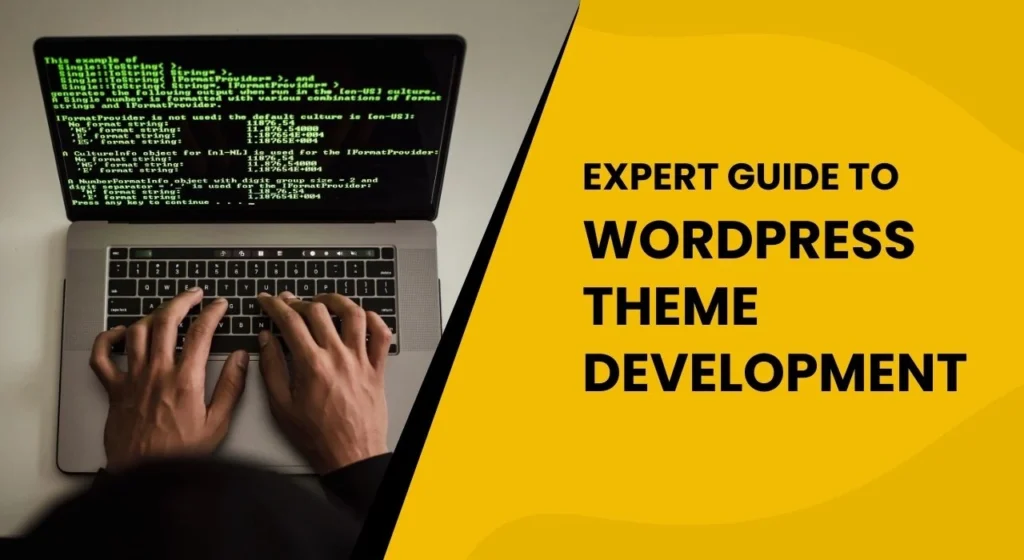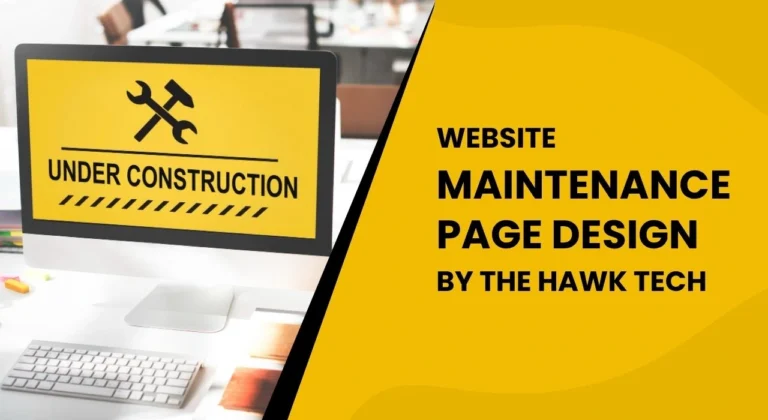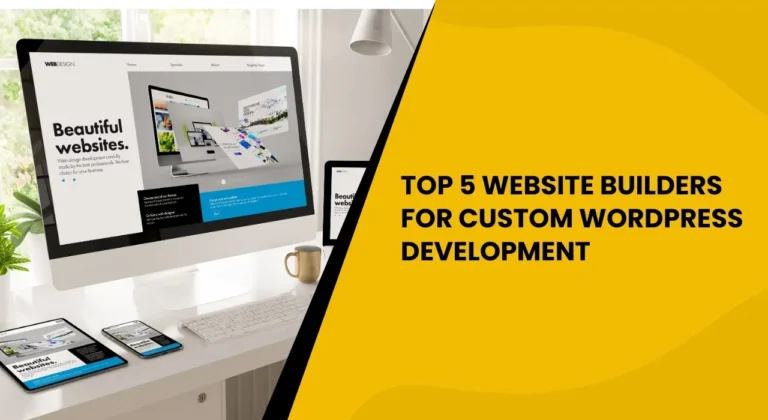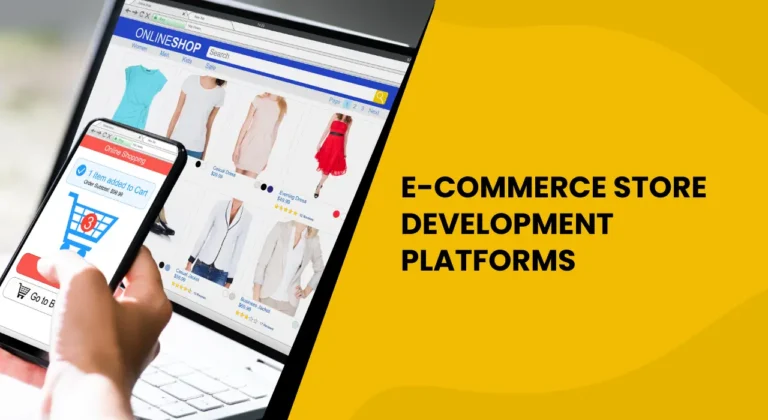WordPress theme development is an essential skill for anyone who wants to create a custom website. With WordPress powering more than 40% of the internet, learning how to develop themes is a powerful tool for web developers and designers. Whether you’re creating a personal blog or a corporate website, understanding WordPress theme development can help you create a unique and fully functional design for your site.
At The Hawk Tech, we provide comprehensive IT services and solutions to businesses of all sizes. Whether you’re a small startup or a large enterprise, we specialise in helping you build a robust online presence with custom WordPress themes that cater to your business needs. In this comprehensive guide, we’ll take you through the process of creating themes for WordPress. We’ll explore everything from the basic setup to advanced customizations. By the end of this post, you’ll have a clear understanding of how to create WordPress themes, the tools involved, and the best practices to follow.
What is WordPress Theme Development?
WordPress theme development refers to the process of creating a unique design and functionality for a WordPress website. A WordPress theme is essentially a collection of files that work together to define the appearance and layout of a site. Themes control how content is displayed and allow you to customize the overall structure and design of your site.

When creating themes for WordPress, you work with HTML, CSS, PHP, and JavaScript to define the look and feel of your website. You also need to understand the functions.php WordPress file, which plays a significant role in adding functionality to your theme.
Setting Up Your Environment for WordPress Theme Creation
Before diving into the process of building themes for WordPress, it’s important to set up a proper development environment. This will allow you to test your theme locally before pushing it live. You’ll need a local server environment, code editor, and version control to ensure smooth theme development.
Tools Needed for WordPress Theme Development
- Local Development Environment: Tools like XAMPP, MAMP, or Local by Flywheel are essential for setting up a local server on your computer to run WordPress.
- Code Editor: Use code editors such as Visual Studio Code or Sublime Text to write your code.
- Version Control: Git is an essential tool for managing your theme’s version history and collaborating with others.
- Browser Developer Tools: You will use the built-in developer tools in browsers like Chrome to inspect elements and debug issues.
Installing WordPress Locally
- Download and install a local server environment (XAMPP, MAMP, or Local by Flywheel).
- Install WordPress on your local server.
- Create a new folder in the wp-content/themes directory for your theme.
Starting Your WordPress Theme Development
Now that you have your environment set up, it’s time to begin creating WordPress themes. The first step is to create a folder for your theme inside the WordPress themes directory.
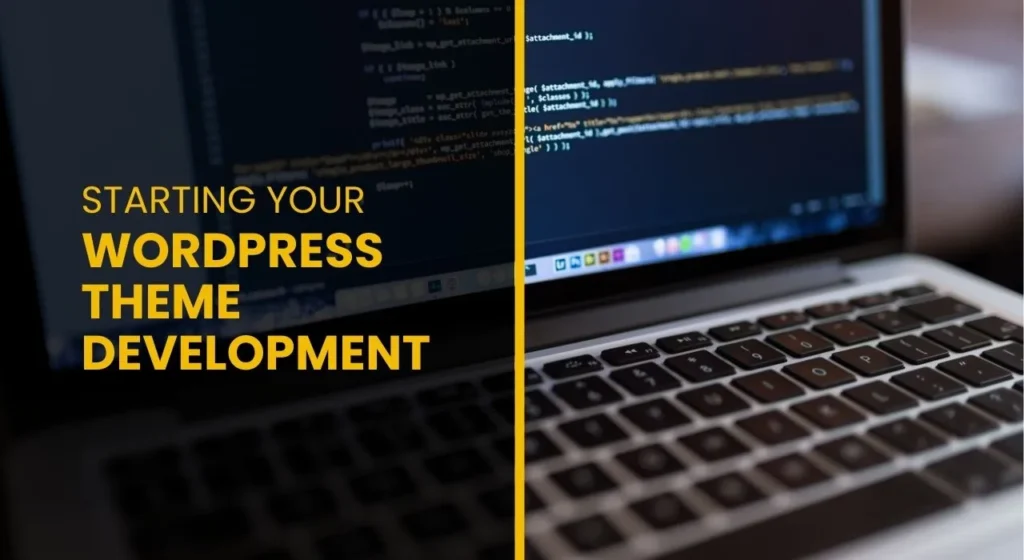
Setting Up the Basic Files
Every WordPress theme requires a few essential files to function:
- style.css: This file holds the theme’s metadata and is where you define the CSS styles for your theme.
- index.php: The main template file that WordPress uses to display content.
- functions.php: This is the heart of theme customization, where you can define custom functions, enqueue scripts and styles, and integrate theme options.
<?php
function my_theme_enqueue_styles() {
wp_enqueue_style( 'style', get_stylesheet_uri() );
}
add_action( 'wp_enqueue_scripts', 'my_theme_enqueue_styles' );
?>
The functions.php WordPress file is crucial for adding functionality to your theme. Here, you can register custom menus, add theme support for post thumbnails, and even define custom shortcodes.
Template Hierarchy in WordPress
Understanding the WordPress template hierarchy is vital when building themes for WordPress. The hierarchy determines which template file WordPress uses to display specific content. For example:
- single.php: Displays individual posts.
- page.php: Displays individual pages.
- archive.php: Displays archive pages.
By following the hierarchy, you can ensure your theme displays the right content in the right place.
Advanced Techniques in WordPress Theme Development
Creating Custom Post Types and Taxonomies
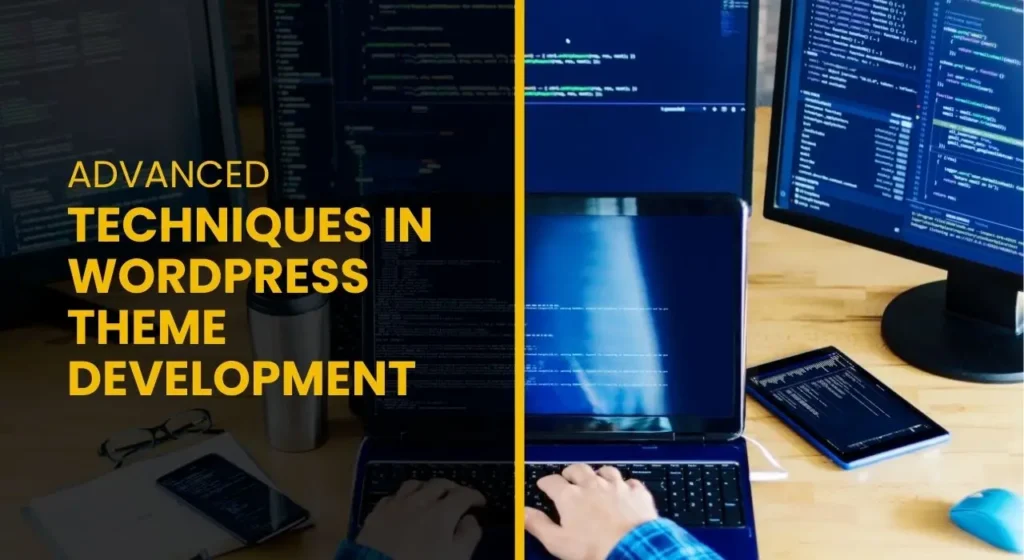
One of the most powerful features of WordPress is the ability to create custom post types and taxonomies. Custom post types allow you to create content types beyond the default “post” and “page”, such as portfolios, products, and events.
At The Hawk Tech, we specialize in custom web development services that cater to your business needs. Whether you’re looking to create custom post types for your portfolio, products, or events, our team ensures that your WordPress site is tailored to meet your specific requirements. By utilizing custom post types and taxonomies, we can help you organize your content efficiently and improve the user experience on your site.
To register a custom post type, add the following code to your functions.php WordPress file:
function my_custom_post_type() {
register_post_type( 'portfolio',
array(
'labels' => array(
'name' => 'Portfolios',
'singular_name' => 'Portfolio',
),
'public' => true,
'has_archive' => true,
'supports' => array( 'title', 'editor', 'thumbnail' ),
)
);
}
add_action( 'init', 'my_custom_post_type' );
Customising Theme Settings
You can also create a custom theme options panel in the WordPress admin dashboard. By using the add_option() and get_option() functions, you can save and retrieve custom theme settings.
function theme_options_page() {
?>
<div class="wrap">
<h1>Theme Options</h1>
<form method="post" action="options.php">
<?php settings_fields( 'theme_options_group' ); ?>
<input type="text" name="theme_setting" value="<?php echo get_option('theme_setting'); ?>">
<input type="submit" value="Save Options">
</form>
</div>
<?php
}
function register_theme_settings() {
register_setting( 'theme_options_group', 'theme_setting' );
}
add_action( 'admin_init', 'register_theme_settings' );
add_action( 'admin_menu', 'theme_options_page' );
Building a Responsive WordPress Theme
In today’s web design landscape, a responsive WordPress theme is a must. Responsive design ensures that your site looks good on all devices, including desktops, tablets, and smartphones. The best way to achieve this is through the use of CSS media queries and flexible grid layouts.
Here’s a simple example of how you can use media queries to create a responsive theme:
@media screen and (max-width: 768px) {
body {
font-size: 16px;
}
.container {
width: 100%;
}
}
Testing Responsiveness
Once you’ve applied media queries to your theme, you can test it using browser developer tools. Most modern browsers allow you to simulate different devices to see how your theme performs.
Best Practices for WordPress Theme Development
Keep It Clean and Organised
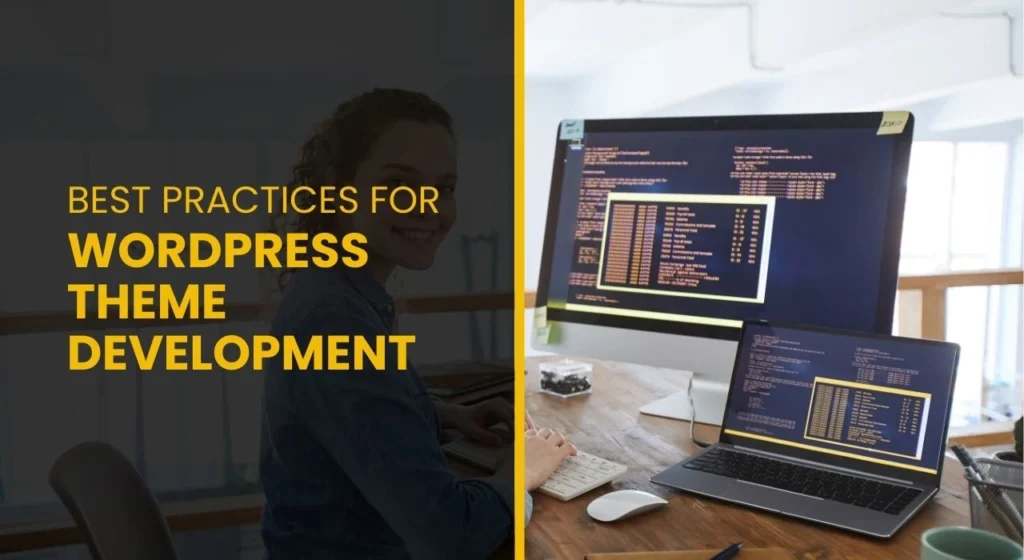
A clean and organized codebase is essential for maintainability and scalability. Follow these best practices when building themes for WordPress:
- Use a consistent naming convention for classes and functions.
- Break your theme into modular components, such as separate files for header, footer, and sidebar.
- Keep stylesheets and scripts organized in separate folders.
Security
WordPress themes are often targeted by hackers. To ensure your theme is secure, follow these tips:
- Use nonce functions to validate forms and protect against cross-site request forgery (CSRF).
- Sanitize user input using functions like sanitize_text_field() and esc_html().
- Avoid using PHP eval() functions, as they can execute arbitrary code.
Conclusion
In conclusion, WordPress theme development is an exciting and rewarding skill to learn. Whether you’re interested in WordPress theme creation, creating themes for WordPress, or simply customizing an existing theme, understanding the underlying structure and tools is essential. By following the steps outlined in this guide, you’ll be well on your way to building custom WordPress themes that are both functional and visually appealing.
At The Hawk Tech, we offer professional IT services, including WordPress themes and web development tailored to your business’s unique needs. Whether you’re a small business or a large corporation, we can help you create a custom theme that enhances your online presence.
Frequently Asked Questions
1. How do I start creating themes for WordPress?
Start by setting up a local development environment, create the essential theme files like style.css, index.php, and functions.php, and begin building your theme structure.
2. What is the functions.php WordPress file used for?
The functions.php WordPress file is used to add custom functionality to your theme, such as registering custom post types, adding theme support, and enqueuing scripts and styles.
3. Can I create WordPress themes without coding knowledge?
While you can use page builders to create simple themes, a solid understanding of HTML, CSS, PHP, and WordPress functions will help you build custom themes.
4. What tools do I need for WordPress theme creation?
You’ll need a local development environment (XAMPP, MAMP, or Local by Flywheel), a code editor (Visual Studio Code, Sublime Text), and version control (Git).
5. How do I make my WordPress theme responsive?
Use CSS media queries to adjust the layout for different screen sizes and test your theme using browser developer tools.